Convert your favorite cassette audio tapes to your iPod – for FREE
If you have music, spoken word or other audio on cassette and want to listen to it on your iPod, it’s easy and FREE to do.
Tools:
- Cassette Deck or Player
- Computer
- Audio Recording Program
- Audio Cables
Step 1-
Open your Audio Recording program. I’ll be using Audacity, which is a FREE audio recording program that has lots of features. You can download it HERE. Download, install and open Audacity, and set the input to Line In or Microphone, depending on whether you plug into the back or front of your computer.
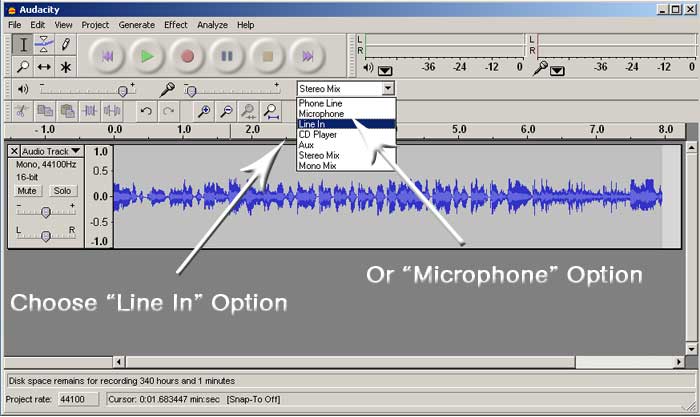
Step 2-
Plug your Tape Deck or Tape Player into y0ur computer. Use a RCA to Headphone (Stereo Mini) audio cable for a Tape Deck:

Or a Stereo Headphone cable for Cassetter Player:

Plug the audio cable into either the Line (blue) input on the back of your computer or if you have a Mic (pink) input on the front, use that.
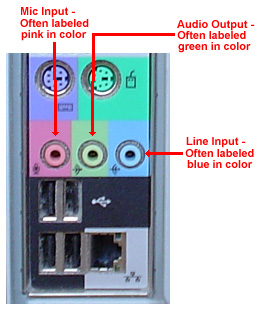
Step 3-
Press Play on your cassette deck or player, then click the round red Record button on Audacity. Once the song or other audio has finished, press Stop (obvious right). Go to File and Export MP3 and you’re done.
Notes:
- You may need to adjust the volume on your computer (not your speakers) for the best possible results. Raising the volume level a few notches under distortion is usually best, just watch out for peaks in the audio.
- Audacity has lots of features to improve the sound quality of your recordings. Save a copy of one song or recording just to play around with.
- You can use the same process to record audio from video tapes on your VCR.
- If you change the input on Audacity to “Stereo Mix” you can record audio from internet radio or any music or video you play online.
Have Fun
Its really good to know about the free conversions of any tapes to an ipod.The istruction helps any one to understand such.
Great! Thank you!
I always wanted to write in my blog something like that. Can I take part of your post to my site?
Of course, I will add backlink?
Sincerely, Timur I. Alhimenkov
Hello webmaster
I would like to share with you a link to your site
write me here preonrelt@mail.ru
I actually tried this today and the sound was awful. I don’t know what I could possibly have done wrong. I don’t recemmond this at all. Maybe it was the Audacity program.
Scott –
Sorry for the lengthy delay. There are lots of factors that could cause that. I’d need more info to figure it out, like: What OS are you using (Windows, Mac, Linux), and what were you trying to record?
Some sites have been successful in encrypting their audio files so that the volume fluctuates, etc.
Also, if your recording mixer wasn’t configured correctly…
I’d be interested to find out.
d
Hay guy,
I cant get to the point of “Go to File and Export MP3 and you
When you went to “Export MP3” the first time, did it ask you to locate the lame.dll file? That’s a pretty important step. If so, and you did, it could be a corrupt lame.dll file. It may mean uninstalling and re-installing Audacity and Lame.