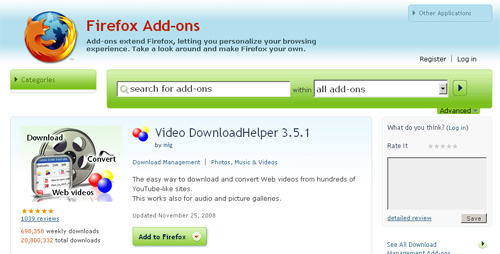FREE software to convert your favorite YouTube videos for your iPod.
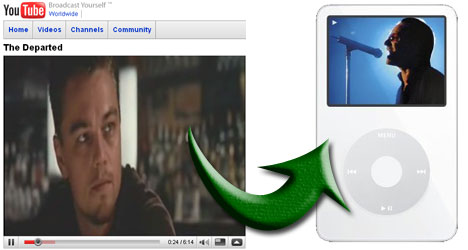
The program I use, SUPER, can re-encode video from and to the most common and some not so common formats. But here’s a quick way to save youtube vids to your iPod.
Use Mozilla Firefox
What sets Firefox apart from the rest are the add-ons that vastly improve your functionality. Download and install Firefox.
The best video downloader add-on is aptly named VideoDownloadHelper – you can get it here.
You simply click on the Add to Firefox button and it’s all done. Most times with add-ons you need to restart your browser, but Firefox remembers and will re-open all your windows.
After Video DownLoadHelper is installed a new icon will be added to your tool bar:

Go to YouTube and find the video you want to convert. Once the video starts playing the icon is activated:

Next, click on the tiny, little arrow to the right of the icon and choose the option with the .flv extension. (.flv signifies Flash Video, the format which all YouTube videos are encoded.):
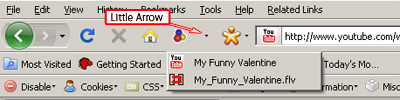
By default, Firefox saves all downloads to your desktop. You can change that by going to Tools>Options and then browse to a different folder. Whatever your preference.
Download SUPER
Next you’ll need to download and install SUPER, download (here). Or, if you’re like me and absolutely suspicious of any free downloads, you can Google “super” and it comes up usually the first choice. Here’s the official link to the SUPER site. I offered a download link through flatheadenterprises.com simply because when you go through the official SUPER site, you’re led through a maze of links until you can finally download the software, and my lack of patience finds that rather annoying. I don’t know how long it will be free, but it is now and it will re-encode any video format.
Install and open SUPER then click, drag and drop your video into the window as indicated in the image below. Next, choose the format for your output container. Digital video is actually a container that holds a separate video stream and audio stream. In the top left of the program is the Select the Output Container, choose the Apple – iPod iPhone selection. Then simply click the encode button and SUPER will convert your video to the iPod format.
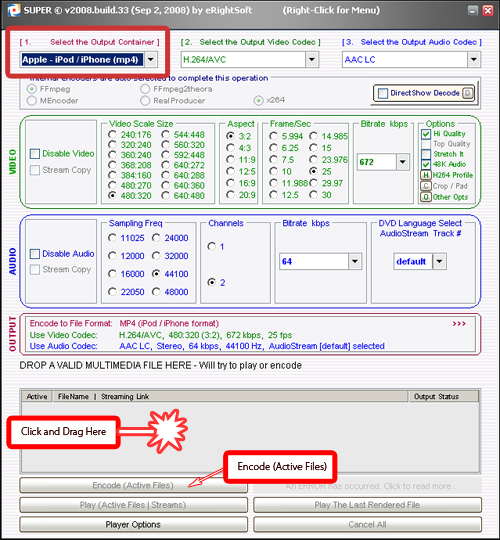
The default folder that your video will be saved or encoded to is C:\Program Files\eRightSoft\SUPER\OutPut on windows machines. Mac users can use Super Video Converter for Mac 1.0, for FREE encoding software.
Afterwards, open up iTunes and add your new video.
Comments are welcome and encouraged.
Note:
Right-click anywhere in SUPER for the menu to change any of the configuration options.
Have Fun!