How To Get Your USB Hub Working

(This How To is primarily for Microsoft Windows users.)
The multitude of devices that utilize the USB connection and the even greater number of device drivers and versions of device drivers can and will cause problems from time to time. Devices are digital cameras, card readers, printers, flash drives or any piece of hardware that plugs into your computer via the USB connection. Changes and updates in the Operating System environment are constant and as such can corrupt device drivers. Device drivers are software applications (.dll files) that enable your device to communicate with your computer. Here are a few tips on how to fix your USB connection:
Symptom:
Computer does not recognize USB connection. Or, computer recognizes when USB is plugged in but doesn’t see your device or doesn’t work properly.
Possible Causes:
- Corrupted device driver
- Corrupted USB Controller drivers
- Outdated device firmware
- Faulty USB cable
- Faulty device
- Faulty Motherboard
How to Check:
Troubleshooting a computer issue is most often a pr0cess of elimination. We start with the least complicated measures to correct the problem, test and if unsuccessful move on to the next.
Faulty USB cable
unplug the usb cable and if possible, try it out with another device or on another computer.
Corrupted USB Controller drivers
*(This is the most common problem with USB connections)
Right Mouse-Click on My Computer and Select Properties
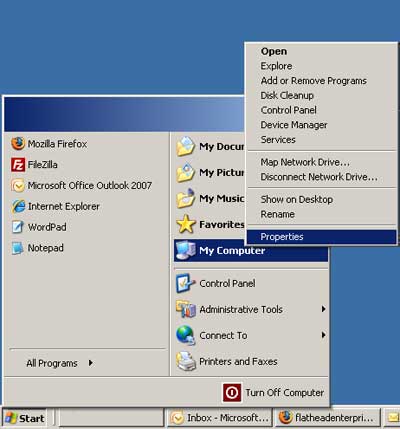
Click on Device Manager

Click on the (-) minus sign next to Universal Serial Bus Controllers
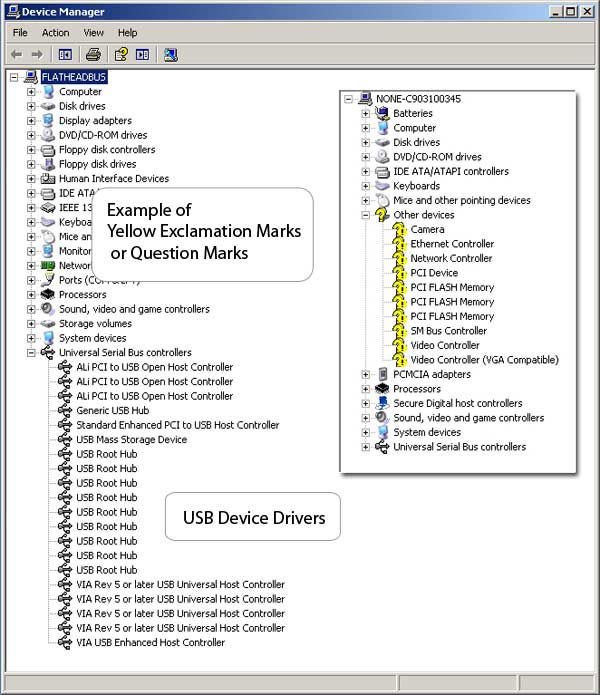
>Look for a yellow question mark or exclamation mark over any of the USB device drivers.
If that is the case, right mouse-click on the driver with the question mark or exclamation mark and hit your Delete key, then restart your computer. Deleting the driver and restarting will force your computer to re-install that particular driver. Updating the driver is an option, if you have an updated version that you’ve downloaded, but most often Windows will recognize that the driver is already installed but not that it’s corrupted so it won’t automatically re-install. Deleting and re-starting forces the issue.
>If there are no yellow question marks or exclamation marks, or the above procedure did not resolve the issue:
Remove the battery in your computer for at least 30 seconds, replace and restart.
- Turn off your computer
- Unplug the power cable from the back
- Remove the side panel and look for the battery

When digging into your computer always unplug the power source. You may have to check online to see how to remove the side panel from your particular model. Once inside, look for something resembling the image above. The battery is held in place by a small clip enclosure which can be released by pressing the little tab with a small flathead screwdriver or even a pen. Leave the battery out for at least 30-45 seconds, this will reset the motherboard so you may have to readjust the time or internal clock once you computer fires back up.
>If the above did not resolve the issue
Faulty Device Driver/Faulty Device
If your particular device is not working, make sure that the USB controller is working by testing it with other USB connected devices. If they are, read on:
Check for updated software or firmware on your device
Most devices are powered by software called Firmware. Firmware is updated periodically as issues arise with the device in question. Go to the device manufacturers website, look for the support or downloads section and search for updated software or firmware versions associated with your device.
If reinstalling the software or firmware still does not resolve the issue, you may need to contact the manufacturer for either more detailed instructions or replacement.
Faulty Motherboard
As mentioned above, the last possible problem could be a faulty motherboard, but test out the USB connections extensively with other devices before you make that determination. As with the devices, the firmware on the motherboard may need to be updated. Check with the computer or motherboard manufacturers website for updates. If that finally does not resolve the issue, feel free to contact me with the specifics of your particular issue.
Good Luck
Greatings,
Not enought information
Thank you
Robor
i have a desk top and is not working any more and i notice when it was up and the lites were flashing and it quiet working the battery light is not flashing and notice the battery lite is not flashing and it dose coming and i have done everything to and i read the book about the battery and could that be my problem and if it is how doe a battery cost.thank you joyce
Most computer motherboard batteries are under $5. But it sounds to me like it could be your power supply. When you turn it on, if there are no beeps and it doesn’t even try to start up, it’s mostly likely a dead power supply. Power supplies range in price from $15 to a couple hundred dollars, generally speaking.
Before giving an actual recommendation, I’d need more info about what brand computer you have, operating system and when you got it.
cheers
We loved your website so much we added a link to it on http://www.usbhubreview.net/sites-we-like.
hello, i wish you would be able to assist. I bought an all in one desktop from lenovo. came with 6 usb ports all worked fine. recently four shut down. no response when i plug in device. device works on other two ports. any suggestions?
Good post. You have listed the possible causes of the USB problems. I think the most common cause of USB not working is the USB dirver. This is another easy way to fix the problem. Find out here: http://www.bestdriverupdater.net/usb-ports-not-working-how-to-fix-usb-ports
Wow, talk about late getting back to someone. Sorry for the delay, didn’t see this until tonight. Hope you had some success. If not, try going to the Control Panel>Device Manager and uninstall every listing under Universal Serial Bus Controllers, then restart your machine.
That was < 10 min well spent!